Description
CapCut Video Editing Course: Overview and Key Learning Topics
CapCut is a popular video editing application that offers a wide range of features designed for both beginners and more advanced users. Its intuitive interface, rich editing tools, and powerful effects make it a great platform for creating polished videos for social media platforms like TikTok, Instagram, and YouTube. A CapCut video editing course generally aims to teach users how to effectively navigate the app, utilize its features, and create engaging content.
Here’s an overview of what a typical CapCut video editing course might cover:
1. Introduction to CapCut
- Downloading and Installing CapCut: A step-by-step guide on how to download CapCut from the App Store or Google Play Store.
- User Interface Overview: Understanding the layout of CapCut, including the main timeline, toolbars, and key features.
- Project Setup: How to start a new project, import video clips, and set your video resolution and aspect ratio depending on the platform (e.g., 16:9 for YouTube, 9:16 for TikTok).
2. Basic Video Editing Techniques
- Cutting and Trimming: Learning how to split, trim, and rearrange clips on the timeline.
- Transitions: How to add smooth transitions between clips to create a seamless flow between scenes.
- Speed Adjustments: Adjusting video speed to create slow-motion or fast-motion effects.
- Cropping and Resizing: Manipulating the frame of the video to fit different social media platforms.
3. Working with Audio
- Adding Background Music: Importing and adding music tracks to complement your video.
- Voiceovers: Recording and editing voiceovers directly in CapCut.
- Sound Effects: Using CapCut’s built-in sound effects library to enhance the video.
- Audio Syncing: Synchronizing audio tracks with video clips for a professional touch.
4. Adding Effects and Filters
- Filters: Applying color filters to change the mood and tone of your video.
- Effects: Using CapCut’s video effects, including glitch, blurs, and more, to add visual interest.
- Text and Titles: Adding dynamic text, captions, and titles to your videos, including animations.
- Stickers and Overlays: How to use CapCut’s collection of stickers and overlays to make your video more engaging.
5. Advanced Video Editing Techniques
- Keyframing: Introduction to keyframe animations for smooth transitions and object movement.
- Chroma Key (Green Screen): How to use CapCut’s green screen feature to remove and replace backgrounds.
- Masking: Learning the basics of masking to combine or isolate specific parts of your video.
- Picture-in-Picture (PIP): Using PIP to overlay one video on top of another for tutorials or reaction videos.
6. Color Correction and Grading
- Basic Color Correction: Adjusting brightness, contrast, saturation, and exposure.
- Color Grading: Applying custom LUTs (Look-Up Tables) or using CapCut’s color grading tools to achieve a cinematic look.
7. Exporting and Sharing
- Export Settings: Understanding the best settings for exporting videos depending on the platform (e.g., resolution, frame rate, file size).
Conclusion:
A comprehensive CapCut video editing course empowers users to create high-quality, engaging videos for various platforms. Whether you’re looking to start a TikTok channel, edit vlogs, or create professional content, mastering CapCut will open up new creative possibilities for video production.
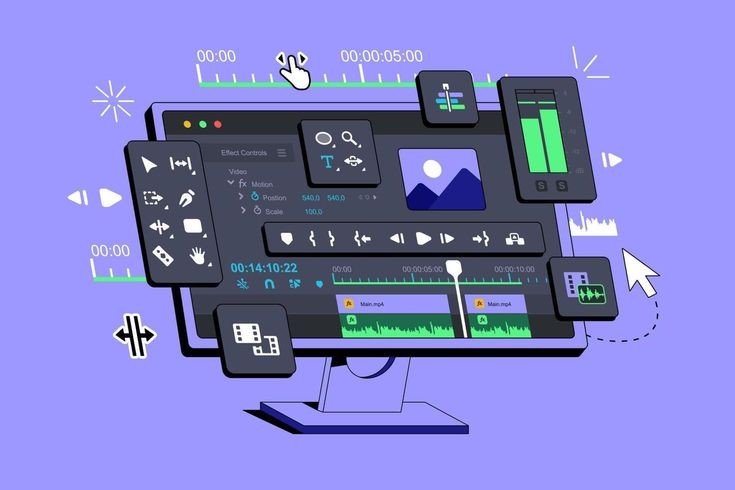

Reviews
There are no reviews yet.